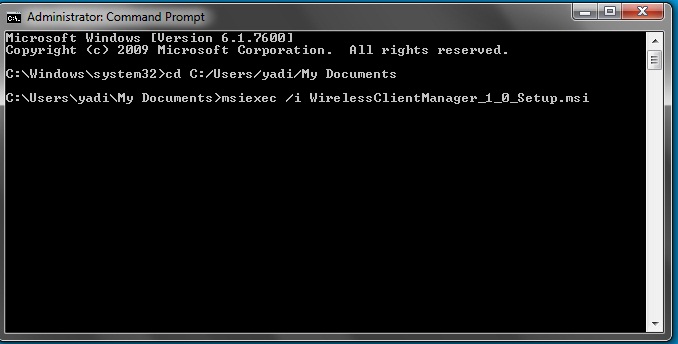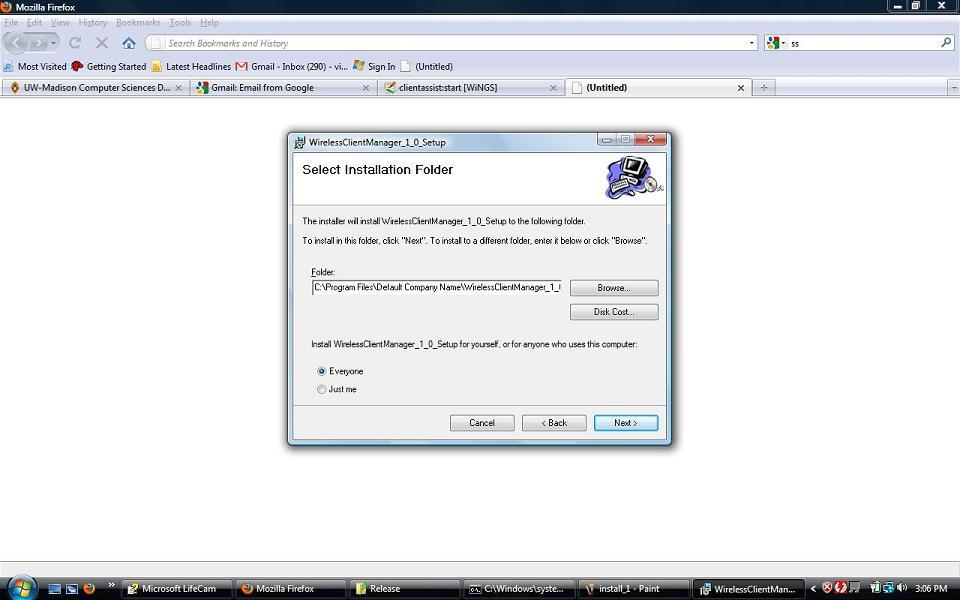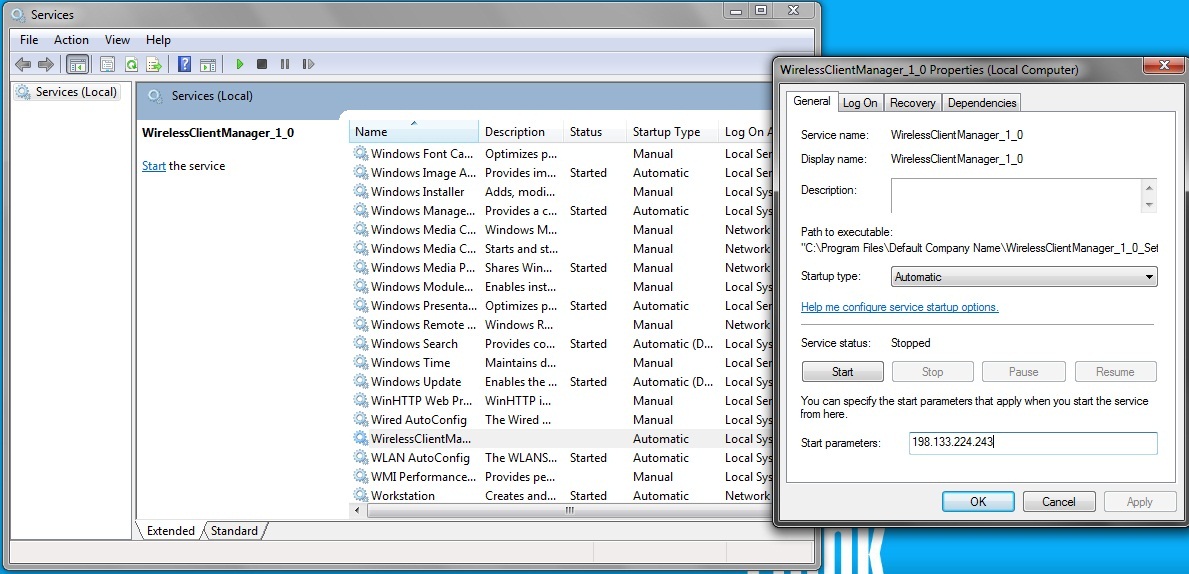Table of Contents
Wireless Client Manager
Wireless Client Manager is a Windows-based software. It has been tested on Windows Vista, Windows XP and Windows 7.
The software collects wireless network related information such as signal strength, round trip time to our server, receiving PHY rate, channel frequency of operation, etc.
Download the software
Please click the following link to download the software and follow the instructions below to install it.
Please note: to download the software you need to enter you NetID and password.
wirelessclientmanager_1_0_setup.zip
You will need winzip to extract the file. If you do not have winzip installed, click the following link to download it.
Installation instructions
Windows Vista and Windows 7 users
Users need administrative privileges for this installation.
- Download the Wireless Client Manager file above and extract the contents to a local folder (for example C:/Users/yadi/My Documents/).
- From Start, select Command Prompt, right click and choose Run as administrator.
- In Administrator Command Prompt window, cd to the folder where you have extracted the file. Take C:/Users/yadi/My Documents/ for example, type the following command in the window:
cd C:/Windows/yadi/My Documents
- In the command prompt, type the following command as shown in the figure below:
msiexec /i WirelessClientManager_1_0_Setup.msi
- Hit enter to begin the installation. Just follow the instructions as shown below.
- From Start, select Services, find the service WirelessClientManager_1_0, right click it, open Properties and enter the IP address of the server in the Start parameters box. The Ip address is 198.133.224.243. Click Start to start the service.
2 files will be created under whereveryouinstalled/DefaultCompanyName/WirelessClientManager_1_0_Setup.
At any time if you want to stop the service, please right click the service from Services and click Stop.
Windows XP users
- Download the Wireless Client Manager file above and extract the contents to a local folder.
- Go to the folder, double click WirelessClientManager_1_0_Setup.msi.
- Follow the instructions as shown below.
- From Start, open Control Panel, go to Administrative Tools and open Services. Find the service WirelessClientManager_1_0, right click it, open Properties and enter the IP address of the server in the Start parameters box. The Ip address is 198.133.224.243. Click Start to start the service.
2 files will be created under whereveryouinstalled/DefaultCompanyName/WirelessClientManager_1_0_Setup.
At any time if you want to stop the service, please right click the service from Services and click Stop.
Uninstallation instructions
Windows Vista and Windoes 7 users
To uninstall at any time, open Control Panel, go to Programs and Features, select WirelessClientManager_1_0_Setup and Uninstall.
Windows XP users
To uninstall at any time, open Control Panel, go to Add or Remove Programs, select WirelessClientManager_1_0_Setup and Uninstall.
Contact us
If you encounter any problem during the installation of the software or notice any bugs, or if you have any questions or concerns about it, please contact Yadi, Vivek or Ashish by email. You can also contact professor Suman Banerjee.
Yadi Ma (yadi@cs.wisc.edu)
Vivek Shrivastava (viveks@cs.wisc.edu)
Ashish Patro (patro@cs.wisc.edu)
Suman Banerjee (suman@cs.wisc.edu)
Privacy
Our client modules collect data at the 802.11 MAC layer. It does not collect any user data, e.g., which hosts or servers you are communicating with, application content, etc. Hence, we believe that no data that compromises user privacy is being collected. Further, even the MAC layer data being collected on our server is being used purely for academic and research purposes. If you have any concerns about this process, please do not hesitate to contact us.