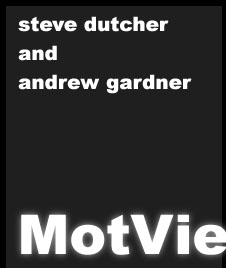 |
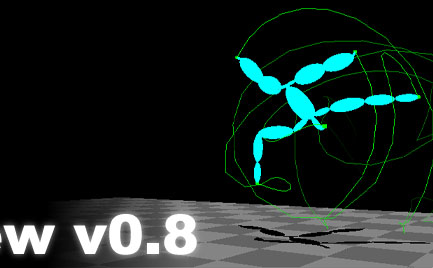 |
|
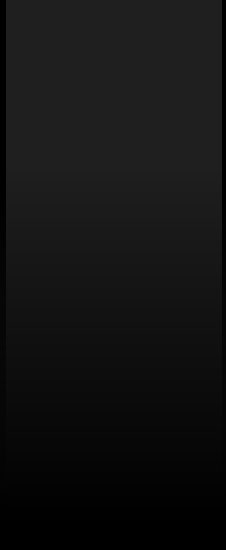 |
....File Manipulation. ....Loading Files: ......MotView provides the ability to load either BioVision files of Acclaim motion data files. To accomplish this, simply select FILE from the menubar and click either OPEN BVH FILE or OPEN ACCLAIM FILE(S). A file selector will appear, allowing you to select the file you would like to open. Notice that when opening an Acclaim file, you must first pick an asf file and then an amc file. If these two files do not match up, MotView will not behave as expected. ....Saving Files: ......MotView provides the ability to save BioVision files. To accomplish this, simply click on FILE in the menubar and select SAVE BVH FILE. You will be prompted for a filename. Enter this and select OK from the menu. Good as saved! ....Exporting Files: ......Exporting Marker Data: To export marker data, simply click on FILE in the menubar and subsequenly EXPORT MARKER DATA. This will prompt you to first load a marker definition file before you can create the final marker file. The marker data file has a series of lines looking like the following:
name joint x y z
......First a marker 'name' is specified, followed by a joint in the currently-opened skeleton, finally followed by x,
y, and z offsets. Please note that it is very important for this marker file to contain proper joint names (for the currently opened skeleton). If
the names are not correct, MotView will not behave as expected.
......Exporting RIB Data: To export RIB (Renderman) data, click on FILE in the menubar followed by EXPORT RIB FILE. A new window will open, allowing you to specify the beginning and end frames for your RIB rendering, the resolution of the final images, and the name you would like to give the resulting rendered files. Simply enter the information you would like in these boxes (the default has you rendering the entire animation at 320x240 pixels with the name defaultRender), and click CREATE RIB FILE. You are now ready to use your favorite RIB-compliant renderer to create the images (refer to the documentation of your program for instructions on how to do this). ......Exporting MEL files for Maya: To export a MEL script for use in maya, click on FILE in the menubar followed by EXPORT MEL FILE. Select a filename, insuring that the extension is .mel and press OK to proceed. A MEL file describing the current skeleton's motion is created. Start (any version) of Alias|Wavefront's Maya package. Open the SCRIPT EDITOR WINDOW and click FILE -> SOURCE SCRIPT. Select the script you created using MotView and click OK. The motion will be constructed before your eyes, one joint at a time! This takes a particularly long time, as the script moves from frame to frame setting keyframes for all of the joints. Minimizing the Maya environment speeds up the process but I do not recommend doing this, as it is so much fun to watch the skeleton construct itself. ..........all content copyright 2000 - Andrew Gardner and Steven Dutcher. |
|