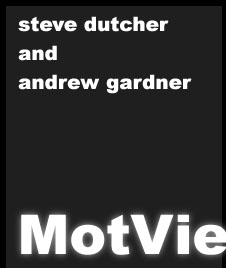 |
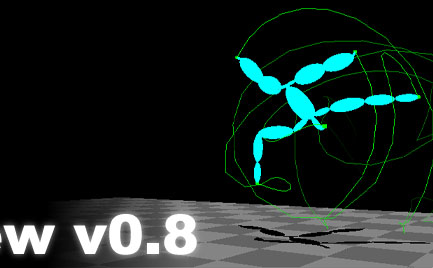 |
|
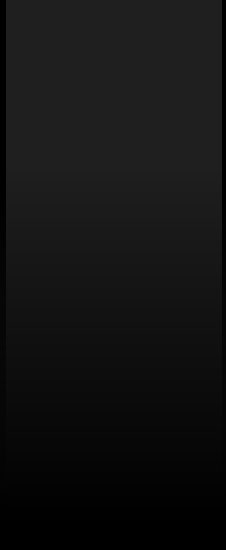 |
....Camera Controls. ....Controlling the camera in MotView's main motion window is a snap. A touch of careful inspection will reveal that though the buttons are different, the control is nearly identical to that of the popular Alias|Wavefront animation package Maya. ....The LEFT mouse button: ....Clicking the left mouse button and dragging in any direction will change the rotation values of the camera. Left mouse button manipulations will not affect the camera's center of interest. Note the lack of gimble lock! This is done by only rotating around two axes (X then Y), effectively allowing for 360 degrees of fluid motion. ....The MIDDLE mouse button: ....Clicking the middle mouse button and dragging in any direction will pan the camera. This operation only affects the center of interest of the camera. It does not change any values for the rotation of the camera. Take special note that you cannot pan 'forward'. In other words, if you want to move the camera's center of interest along the ground plane, it is not possible to do it with this mouse button. There is another button that does this. ....The RIGHT mouse button: ....Clicking the right mouse button and dragging either right or left will zoom the camera in or out respectively. This operation changes neither the camera's rotational values nor the center of interest. Take special note of where the center of interest is, as it is easy to think that zooming is moving the camera's center of interest forward. Zooming is not, it is moving the camera closer or further from its center of interest. If the camera is nearly on top of the center of interest, the view will appear to rotate as a first-person perspective. If the camera is very far from its center of interest, small rotations will result in dramatic changes in camera position. This is why forward and backward panning is necessary. ....CAPS LOCK + The LEFT mouse button: ....Making sure the CAPS LOCK button is on and dragging the RIGHT mouse button will pan the display in exactly the same manner as the MIDDLE mouse button does by itself. This feature is implemented for those who do not have a MIDDLE mouse button and would really like to pan the scene. ....CAPS LOCK + The RIGHT mouse button: ....Making sure the CAPS LOCK button is on and dragging the RIGHT mouse button left or right will pan the camera -forward- or -back-. This topic is explored in the descriptions of the MIDDLE and RIGHT mouse buttons above, and is an important concept to understand to alleviate frutstration normal camera manipulation causes. ..........all content copyright 2000 - Andrew Gardner and Steven Dutcher. |
|